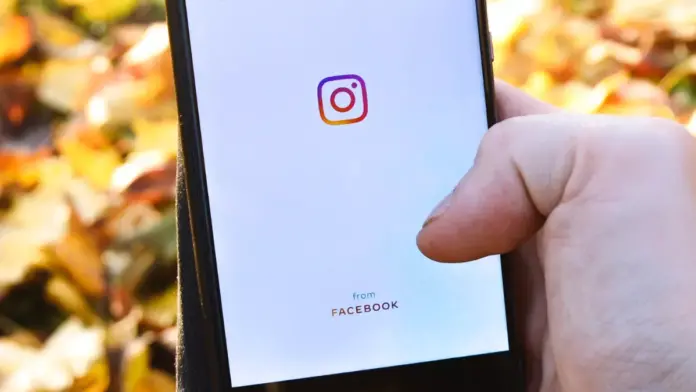
How to Fix Black Background on Instagram, Why My Instagram Is Black, How To Fix Black Background Issue/Problem, Why has Instagram gone Black –
Instagram is a widely used platform owned by Meta (formerly known as Facebook). It has millions of active users around the world.
These days, users are facing the problem of the Black Background Issue. The issue mostly comes in Android Operating System. We also got the same problem on our account but hopefully, we were able to fix it.
So, if you are also one of those who are getting the Black Background on Instagram, you just need to read the article till the end as we have listed the steps to fix it.
How to Fix Black Background on Instagram?
While opening the application on a phone, it shows a black background. Also, sometimes, after displaying the black background, the app crashes without showing any error message.
There are many reasons why got the issue on your account. In this article, we have listed the ways by which you can fix it. Read on to explore all the methods.
Switch to a Different Network
Check whether you have an active Internet connection on your phone or not. Further, switch your network type. If you are using mobile data, switch to Wi-Fi while if you are connected to Wi-Fi, switch to mobile data.
Sometimes the issue could be due to poor internet connectivity so switching to a different network will definitely help you.
After switching the network type on your device, your issue should be fixed. Make sure to close the application after switching your network. This way your error should be fixed, and you can use the social media platform as usual.
Turn On Airplane Mode
Another way to fix the black screen issue is to turn on the airplane mode on your device as it disables all connectivity whether it’s mobile data or a Wi-Fi network.
Hence, turning on for some time and then turning it off should fix the problem you are facing on your Instagram account. Here’s how you can do it.
- Open the Settings app on your device.
- Navigate to Connection & Sharing or Network & Internet.
- Here, you will see Airplane mode.
- Turn on the toggle for Airplane mode.
- Alternatively, you can also enable it from the notification panel.
- Wait for 20-30 seconds and then turn off the Airplane mode.
Restart Your Device
Another way to fix the issue is to restart your phone. Restarting a device fixes most of the issues a user faced on it. Here’s how you can restart your smartphone.
Restart Android Phones:
- Press and hold the Power button on your phone.
- Choose Restart from the screen.
Restart iPhone X and later:
- Long press the Side button and Volume Down buttons at once.
- When the slide to power off slider appears, release the buttons.
- Move the slider to shut down your phone.
- Wait for 15-30 seconds and press the Side button again until the Apple logo appears.
Restart iPhone All Other Models:
- Long press the Sleep/Wake button. On older phones, it’s on the top of the device. On the iPhone 6 series and newer, it’s on the right side of the device.
- When the power off slider appears, release the buttons.
- Move the slider from left to right. This prompts the iPhone to shut down.
- When the phone shuts off, long-press the Sleep/Wake button.
- When the Apple logo appears on the screen, release the button and wait for the iPhone to finish restarting.
Clear Cache Files
Clearing the Cache files of an app fixes most of the issues a user faced on it as it removes all the temporary files. Here’s how you can clear cache data on an Android device.
- Press and hold the Instagram app icon and click on the ‘i’ icon.
- On the App Info page, tap on Clear Data or Mange Storage or Storage Usage.
- Finally, click on Clear Cache to clear the cached data.
However, iOS devices don’t have an option to clear the cache data. Instead, they have an Offload App feature that clears all the cached data and reinstalls the app. Here’s how you can Offload Instagram on an iPhone.
- Open the Settings app on an iOS device.
- Navigate to General >> iPhone Storage and select Instagram.
- Click on the Offload app option.
- Confirm it by tapping on it again.
Update the App to Fix Black Background on Instagram
If the above method does not work for you then you need to update the Instagram app to the latest version as updates come with Bug fixes and improvements. Here’s how you can update the Instagram app.
- Open Google Play Store or App Store on your phone.
- Search for Instagram in the search box and hit enter.
- Click on Update if there is any update available to download the latest version of the app.
Done, you have successfully updated the Instagram app on your device and your issue should be fixed.
Check if Instagram is down
Check whether Instagram’s servers are down or not as some users have also reported that they are getting the black background issue when the app server was down. You can check the status of the server from outage websites. Here’s how you can check if it’s down or not.
- Open a browser on your device and visit an outage detector website like Downdetector or IsTheServiceDown.
- After opening a website, search for Instagram and hit enter.
- Wait for some time until it fetches the details.
- Once fetched, you need to check the spike of the graph. A huge spike on the graph means a lot of users are experiencing an error on the platform and it’s most likely down.
- If the servers of Instagram are down, wait for some time as it can take a few hours for Instagram to resolve the issue.
Log out and Log in Again
Some users have reported that signing out from the Instagram account and signing in again to your account fixes the black background. Here’s how you can do it.
- Open the Instagram App on your phone.
- Tap on your profile picture icon at the bottom to open your profile feed.
- Click on three-lines (or hamburger menu) and select Settings from the given options.
- Scroll down to the bottom and click on Log Out.
- After signing out, close the app.
- Wait for a few seconds and log into your account.
- Once logged in, your issue should be fixed.
Reinstall the App to Fix Black Background on Instagram
Another way to fix the black background problem is to uninstall and reinstall the Instagram app. Here’s how you can reinstall it on your phone.
- Press and hold the Instagram app icon.
- Click on the Remove App or Uninstall button.
- Confirm the uninstallation by clicking on Remove or Uninstall.
- Once uninstalled, open Google Play Store or App Store on your phone.
- Search for Instagram and hit enter.
- Click on the Download button to install it.
- Once installed, log in to your account and your issue should be fixed.
Turn Off Power Saving Mode
If you have enabled the Power Saving Mode on your smartphone then you need to turn it off to fix the issue. Here’s how you can do it.
On Android:
- Open the Settings app on an Android phone.
- Click on Battery & Performance or Battery & Device Care.
- Under Battery settings, you will see a Power Saving Mode.
- Turn off the toggle next to it.
- You can also disable the Battery Saver or Power Saver from the notification panel.
On iPhone:
- Open the Settings app on your iPhone.
- Choose Battery from the given options.
- Turn off the toggle next to Low Power Mode.
Conclusion: Fix Black Background on Instagram
So, these are the ways to fix the Black Background Issue on Instagram. We hope the article helped you in fixing the problem with your Android and iPhone devices.
For more articles and updates, do Follow us on Social Media now and be a member of the DailyTechByte family. Follow us on Twitter, Instagram, and Facebook for more amazing content.
There could be many reasons why got the Black Background issue on your account. It may be because Instagram’s servers are down, or you don’t have proper internet connectivity or an outdated version or may be a bug/glitch.
You May Also Like:
How to Reactivate Your Instagram Account?
How to View Sent Requests on Instagram?








