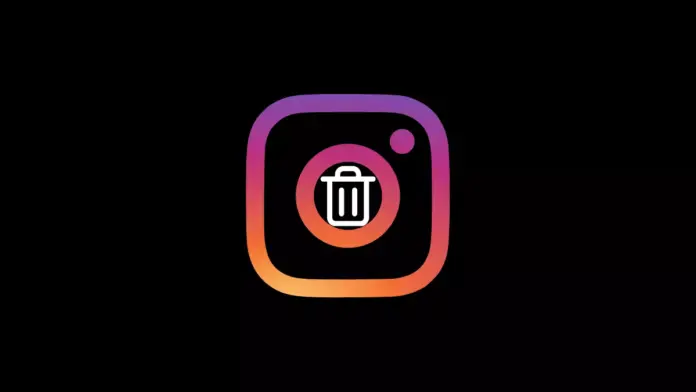
Do you want to delete or deactivate your Instagram account permanently but were not able to find the option to do so after the latest Instagram update? If so, in this read, you will learn the step-by-step process for deleting your account permanently from Instagram web and mobile.
How to Delete or Deactivate Instagram Account Permanently?
When you permanently delete or deactivate your Instagram account, all your Instagram account data including your profile, photos, comments, likes, followers, and followings get deleted and you can never restore your account. In this article, we have added the steps by which you can delete or deactivate your Instagram account permanently.
On Web
1. Open the Instagram website on your PC.
2. Log in to your account if you have not already.
3. Click on the hamburger menu and select Settings.

4. Tap on Help then click on Help Centre.

5. Now, tap on Manage your account from the sidebar and select Delete your account.

6. Click on Delete your Instagram account and tap on Delete your account under request the permanent deletion of your account. Alternatively, directly visit this link: instagram.com/accounts/remove/request/permanent

7. Select a reason then enter your account’s password and tap on the Delete button at the bottom.

On Mobile
For iPhone
1. Open the Instagram app on your Apple iPhone.
2. Tap on your profile icon at the bottom.
3. Click on the hamburger menu at the top-right side and select Settings.
4. Under the settings, tap on Account.
5. Scroll down to the bottom and tap on Delete account.
6. On the next screen, click on Delete account and confirm it by entering your password.
Once done, your Instagram account will be deleted permanently.
On Android
1. Open the Instagram app on an Android phone.
2. Click on your profile picture icon at the bottom-right side.
3. Tap on the hamburger menu at the top and select Settings.



4. Click on Help on the settings page.
5. On the next screen, tap on Help Center.
6. Tap on the three lines at the top and select Manage Your Account.



7. Now, tap on Delete Your Account.
8. Click on the down-drop arrow next to Temporarily deactivate your Instagram account.



9. Scroll down and tap on delete your Instagram account in the note section.
10. Click on Android App Help at the top and select Mobile Browser Help.



11. Now, click on the down-drop arrow next to instagram.com from a mobile browser.
12. Here, you will see the Delete your account option, tap on it.
13. On the next screen, select a reason to delete your account and enter your password then tap Next.



Once done, your account will be deleted permanently.
Conclusion: Delete or Deactivate your Instagram Account Permanently
So, these are the steps by which you can delete your Instagram account permanently on PC and mobile. I hope you find this article helpful; if you did, share it with your friends and family.
For more articles and updates, join our Telegram Group and be a member of the DailyTechByte family. Also, follow us on Google News, Twitter, Instagram, and Facebook for quick updates.
You May Also Like:








