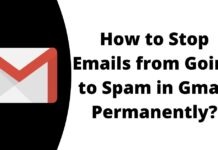Google Discover is a feed organized by Google to deliver articles and videos on mobile phones based on the location and interest of users. Many users are reporting text and contrast issues on the Google Discover app for both Dark and Light Mode. We also faced the same problem and in this read, you will learn how you can fix light or dark mode not working in the Google Discover app. Meanwhile, you will learn how to turn off Google Discover on Android and iOS devices.
How to Fix Light or Dark Mode Not Working Properly in Google Discover App?
Are you also facing the same issue where the Google Discover app not showing the text and contrast perfectly? If so, in this article, we have added ways to fix the problem of light or dark themes not working properly.
Switch Between Dark and Light Mode
If you are using the dark theme on your phone then you need to switch to light mode while if you are on the light theme then switch to the dark theme from the phone’s settings. Follow the below steps to switch the theme on your phone.
1. Open the Settings app on your device.
2. Click on Display under the settings.
3. Now, switch between dark and light themes (on some devices, you will need to turn on or off the next to the dark theme in order to switch between dark and light mode).



Force Enable Dark Mode
You can also try force-enabling dark mode to fix the problem. Follow the below steps to force turn on a dark theme from developer options.
1. Open the Settings app on your device.
2. Go to About Phone and tap on build number 7 times to enable developer options.
3. Now, search for Developer Options in the search box and tap on it.
4. Under Developer Options, turn on the toggle next to Override Force dark under the Hardware accelerated rendering section.


Use a Different Wallpaper
You can also try to fix the problem by using a different wallpaper for your phone as many Reddit users have reported that they are able to get rid of the issue by changing the wallpaper.
You can either use your own custom wallpaper, download one from the web, or pick a wallpaper from the Themes app.



Restart Your Device
Restarting a phone fixes most of the problems a user faced on it as it closes all the background activities and gives refreshment to the device. Follow the below steps to restart your Android phone.
1. Press and hold the Power button or Side button on your Android phone.
2. Click on Restart from the given options on the screen.
3. Wait for a few seconds to finish the restarting process.
Conclusion: Fix Dark Mode Not Working in Google Discover App
So, these are the ways by which you can fix the problem of irregular text and contrast in the Google Discover app on an Android phone. I hope you find this article helpful; if you did, share it with your friends and family.
For more articles and updates, join our Telegram Group and be a member of the DailyTechByte family. Also, follow us on Google News, Twitter, Instagram, and Facebook for quick updates.
You May Also Like: