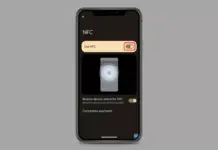Wondering How to Find Song Playing Near You on a Google Pixel Phone, Set up the Now Playing feature on a Google Pixel Smartphone, Enable or Turn on the Now Playing feature and see music history on your Google Pixel, Access Now Playing History on a Pixel phone –
Users of Google’s Pixel phones are increasing day by day because of Google’s software, camera, and optimizations.
There are many instances when we wish to know the song which is playing around us. While Shazam (owned by Apple) is a popular music recognization app but you have to open the app then it will find the song.
However, if you own a Google Pixel phone, you don’t need a dedicated app to recognize the song playing around you as Google Pixel smartphones have a feature that allows users to identify the song playing in the environment.
The feature is disabled by default and in order to recognize the songs, you need to enable it.
So, if you are also one of those who want to find the music playing near you from your Pixel phone, you just need to read the article till the end as we have added the steps to enable it.
How to Find Song Playing Near You on Google Pixel Phone?
Google Pixel smartphones come with many useful features. One of them is “Now Playing” which identifies the songs playing around you.
Google also said in a statement, “To protect your privacy, the automatic recognition process never sends audio or background conversations to Google. Now Playing uses privacy-preserving analytics.”
Meaning if you use the feature, the process never sends the background conversations to Google.
In this article, we have added a step-by-step guide on how you can enable the Now Playing feature and find music playing around you.
Enable Now Playing
1. Open the Settings app on your Pixel phone.
2. Tap on Display from the given settings.
3. On the Display settings page, click on Lock Screen under the Lock display section.


4. Tap on Now Playing under the What to show section.
5. Turn on the toggle next to Identify songs playing nearby.


After enabling the feature, connect your phone to a Wi-Fi network and wait for a few minutes as it will download the song database to recognize songs. Once downloaded, you will automatically see the song info on the lock screen and on the Now Playing history.
Enable Search Button on Lock Screen
The Now Playing feature works perfectly but sometimes the feature does not identify the song automatically. Hence, Google also has a Search Button that you can enable on the Lock Screen to manually search for songs you hear around you.
Follow the below steps to enable or show the search button on the Lock Screen in your Pixel phone.
1. Open the Settings app on your device.
2. Navigate to Display >> Lock Screen.


3. Tap on Now Playing under Lock Screen settings.
4. After enabling the feature, turn on the toggle next to the Show search button on the lock screen.
5. Now, you will see a How Now Playing search works pop-up, tap OK.



6. Once you enable it, you will see a music icon on the lock screen whenever a song plays around you which you tap to see the song playing near you if a song is not identified using on-device recognition.
View Song Information History
Once you enable the feature, you might be wondering how you can access the song information history that your phone has identified. Follow the below steps to access song information history on your Google Pixel smartphone.
1. Open the Settings app on your Pixel device.
2. Navigate to Display >> Lock Screen >> Now Playing.



3. Alternatively, you can access the Now Playing settings by going to Sound & vibration then Now Playing.
4. Now, tap on Now Playing History.
5. On the next screen, you will see all the song history that your phone has recognized. Tap on the heart icon next to the song to add it to Favorites which you can later access by tapping on the Favorites section at the bottom under the Now Playing History.


6. You can tap the song to share it or listen to it in a music app on your phone. On Pixel 3 and later, you can also choose multiple songs to listen to on a music service, share, or delete from your list.


Conclusion: Find Song Playing Near You on Google Pixel Phone
So, these are the steps by which you can enable the Now Playing feature, enable the search button on the Lock screen to manually search for songs, and access song information history on your device. I hope you find this article helpful; if you did, share it with your friends and family.
For more articles and updates, join our Telegram Group and be a member of the DailyTechByte family. Also, follow us on Google News, Twitter, Instagram, and Facebook for quick updates.
Yes, you can delete or remove your Now Playing song history by navigating to Settings app >> Sound & vibration >> Now Playing >> Now Playing history >> Tap on the three-dots icon at the top >> Remove All >> Confirm it by tapping on Remove.
Now Playing is not available on the first-gen 2016 Google Pixel phones. You can access it on all other Pixels.
You May Also Like: