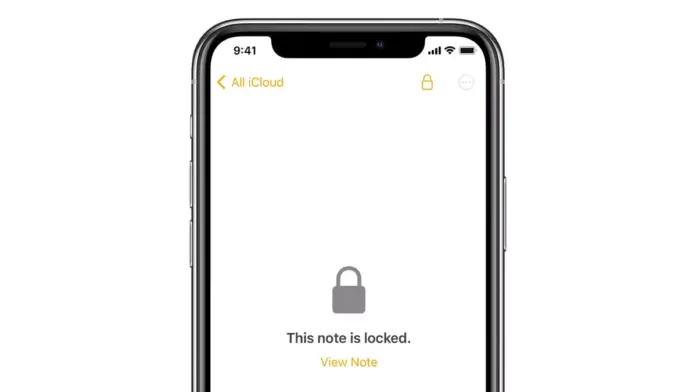
Wondering how to Lock Notes with a Passcode on iPhone running on iOS 16, How can I unlock a locked note, Can I Change the Notes Password –
iPhone users are increasing day by day because of Apple’s quality products. Owning an iPhone become a trend nowadays as people are ignoring its expenses compared to its features and quality.
Apple has announced the iOS 16 operating system update for iPhones which comes with many new features, customizations, and improvements over its previous OS version. One such feature is to Lock Individual Notes using a passcode.
So, if you are also one of those who want to Lock Notes with Passcode on your iPhone, you just need to read the article till the end as we have listed the steps to do so.
How to Lock Notes with Passcode on iPhone running on iOS 16?
With the iOS 16 OS update, Apple has added an option by which users can lock individual notes on the Notes app using a passcode. In this article, we have added a step-by-step guide to do so.
Lock Individual Note with Passcode
- Open the Notes app on your iPhone.
- Once opened, open the note that you want to lock.
- Click on the three-dots icon and select Lock from the given options.
- Select the lock type for the note from the options – Use your device’s passcode or create a separate passcode.
Done, you have successfully locked the note you have selected.
Unlock a Locked Note
Now, after locking an individual note on your iPhone, you must be wondering how you can access it. Don’t worry, the steps to do so are very simple. Here’s how you can do it.
- Open the Notes app on your phone.
- Click on the locked note and tap on View Note.
- Enter the passcode to unlock it.
Done, you have successfully unlocked a locked note on your iPhone.
Conclusion: Lock Notes with Passcode on iPhone running on iOS 16
So, these are the ways by which you can lock notes with Passcode on your iPhone running on iOS 16. We hope the article helped you in locking and unlocking the notes on Apple iPhone.
For more articles and updates, do Follow us on Social Media now and be a member of the DailyTechByte family. Follow us on Twitter, Instagram, and Facebook for more amazing content.
You can easily remove a lock from an iPhone note. To do so, open the Notes app >> open the note and unlock it >> Click on the three-dots icon >> Select Remove to remove a lock.
To unlock a locked note on iPhone, open the Notes app >> tap on the locked note which you want to open >> Click on View Note >> Enter the passcode to unlock it.
Yes, you can easily change the Notes password on your iPhone. To do so, open the Settings app >> Click on Notes and select Password >> Tap on Change Password >> Enter your old password and create a new password>> Finally, click on the Done button to change it.
You May Also Like:
How to Turn Off Lock Screen Depth Effect on Apple iPhone?
How to Transfer eSIM from an old iPhone to the new one?








