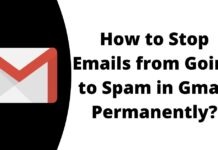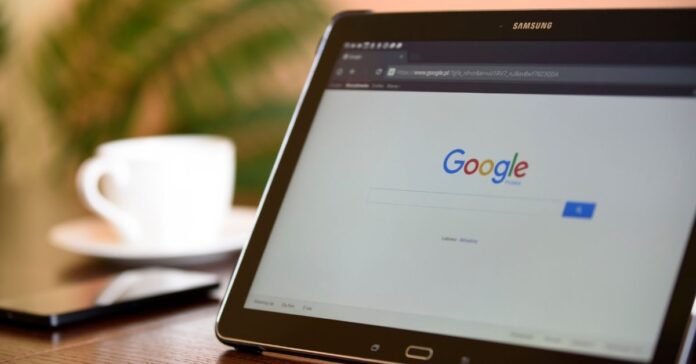
Your Connection is not a secure error, How to Fix Your Connection is not Private in Google Chrome on Mac or Windows system, Fix the connection error on Chrome browser –
Chrome is a cross-platform web browser developed by Google. It is a popular web browser and has millions of active users worldwide.
These days, users are facing the problem of Your Connection is not private. This mainly occurs when the browser fails to create an SSL connection or can’t verify the authenticity of SSL. Hopefully, there are some ways to fix the error.
So, if you are also one of those who are facing the issue of Your Connection is not Private in the Chrome browser, read the article till the end as we have listed the ways to fix it.
How to Fix Your Connection is not Private in Google Chrome?
This error comes when the browser finds that the SSL certificate of the website is not valid, and it will automatically prevent you from reaching the site.
If the certificate is not set up correctly on the website, it can’t be encrypted properly and therefore the site is unsafe to visit. Hence, it will deliver an error message.
In this article, we have listed some ways to fix the error in the Chrome browser. Read on to check all the methods.
Try Reloading the Web Page
Before moving on to the advanced fixes, let’s start with some of the basic ones as sometimes simply reloading the webpage fixes the error you are facing. Here’s how you can do it.
- Click on the reload button at the top-left side or press Ctrl+R to reload the page.
- Check if the error code is fixed or not.
If the above method does not work for you, then follow the next steps to fix the error.
Visit Incognito Mode to fix Connection is not Private Error
You can fix the error by using incognito mode in Google Chrome to browse without any browser cache and cookies data. Here’s how you can do it.
- Open a Chrome browser on your system.
- Click on the three-dots menu and select New Incognito window or private window.
- Alternatively, you can also open the incognito tab using Ctrl+Shift+N on the keyboard after opening the browser.
- Now, visit the website in which you are getting the error and your issue should be fixed.
Switch to a Different Network
If you are using a Pubilc Wi-Fi, then Chrome might get the problem of Your connection is not private. As the Public Wi-Fi runs on HTTP and not on HTTPS. However, the HTTPS is more secure compared to the HTTP protocol, and the error is a warning sign indicating the same.
So, switch your network type from Public Wi-Fi to mobile data. After switching the network type, your issue should be fixed.
Make sure to close the application or restart your system after switching your network. This way your error should be fixed, and you can use the social media platform as usual.
Correct the Date and Time on Your PC
If your desktop has an incorrect date and time, it can prevent the browser from connecting to a server and that’s why you are getting the error. Here’s how you can correct it on your Windows system.
- Press the Windows+I key to open Settings.
- Click on Time & Language and select Date & Time.
- Now, turn on the toggle for Set Time Automatically.
If you have a Mac desktop. Here’s how you can correct the date and time on it.
- Tap on the date and time indicator on the top-right side of the menu.
- Click on the Date & Time Preferences.
- Mark the checkbox for Set Date and Time Automatically.
Clear Cache and Cookies Data
Many times clearing cache data of a browser also fixes the error as over time the cached data and files get corrupted. Here’s how you can do it.
- Open the Google Chrome on your system.
- Press the Ctrl+Shift+Delete key on your keyboard.
- Alternatively, type the chrome://settings/clearBrowserData in the search bar.
- It will open the Clear Browsing data window.
- Here, enable the tick-mark for Cookies and other site data and Cached images and files.
- After checking the tick-mark, tap on Clear Data.
- Once cleared, relaunch the browser and your error should be fixed.
Note: Once you delete the cookies and cached data, you will get logged out of the sites. But it will help you in fixing the error.
Disable Antivirus and VPN
Many times, VPNs or Antivirus can block certain certificates or connections. If you are using any Antivirus or VPNs, disable them temporarily to see if it resolves the error on your Chrome browser.
Change DNS Servers to fix Connection is not Private Error
Another way to fix the error is by changing the DNS settings of your browser. Below we have mentioned the steps to change the DNS in the Chrome browser. Here’s how you can do it.
- Open Google Chrome and type chrome://settings in the search bar.
- Click on Security and Privacy then choose Security.
- Scroll down and you will find Use Secure DNS option.
- Turn on the toggle for Use Secure DNS (if not turned on by default).
- Now, click on With Custom (or drop-down menus).
- Here, select Google (Public DNS) from the drop-down.
- Finally, restart the Chrome.
Done, your error should be fixed and you can not use the browser without any issues.
Conclusion: Fix Your Connection is not Private in Google Chrome
So, these are all the ways to fix Your Connection is Not Private Error in Google Chrome. We hope the solutions listed in the article helped you in fixing the error on your browser.
For more articles and updates, do Follow us on Social Media now and be a member of the DailyTechByte family. Follow us on Twitter, Instagram, and Facebook for more amazing content.