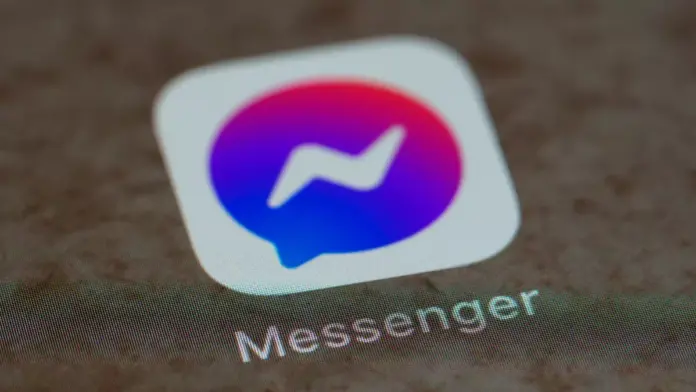
Wondering how to Fix Active Status Not Showing on Messenger, Why Friends Active Status Not Working on Facebook Messenger app –
Messenger is an instant messaging app and service developed by Meta (formerly known as Facebook). Messenger is connected to Facebook, and users will have to log in to their Facebook account in order to sign in and use Messenger.
However, these days, users are not able to see their friends’ active status on Messenger. We also got the same problem where Active status not working or showing on Messenger, but were able to fix it.
So, if you are also one of those who are facing the same problem of Friends Active Status not showing, you just need to read the article till the end as we have listed the steps to fix it.
How to Fix Friends Active Status Not Showing or Working on Messenger?
Many users have reported that they are not able to see their friend’s active status on the platform. Some users have also reported that they are not able to view even after enabling the active status feature.
In this article, we have added some best ways by which you can fix Friends Active Status Not Showing or Working on Messenger.
Turn ON Active Status
If you have turned off your active status then you will also not see others on Messenger. So, make sure that you have enabled it. Here’s how you can turn it on.
- Open the Facebook Messenger app on your device.
- Click on your profile icon.
- Here, you will see an Active Status option, tap on it.
- Turn on the toggle next to Active Status if not enabled already.
Done, you have turned on the active status for your account and your issue should now be fixed. Also, if you are not seeing an active status for a particular user then there are chances that they have turned off their active status.
Restart Your Phone
Restarting a phone fixes most of the problems a user faced on it. If you are not able to view the Active Status of your friends then restart your phone.
So, Restart your smartphone and see if the problem is resolved or not. If restarting your device does not resolve the error then move to the next solution.
Check Your Internet to Fix Active Status Not Showing on Messenger
Check whether you have a good Internet Connection or not as if your internet speed is too slow, you might not be able to view the active status on Messenger.
If you are not sure about your Internet speed, you can check it by running an Internet speed test on your device. Here’s how you can run a speed test.
- Open a browser and visit an Internet Speed Test website (e.g, fast.com, openspeedtest.com, etc).
- Click on Test or Start if the speed test does not start automatically.
- Wait for a few seconds or minutes till it finishes the test.
- Once done, it will show the download and upload speeds.
If the speed is too low then switch to a stable network. Like, if you are using mobile data, try switching to Wi-Fi. After switching the network type, your issue should be fixed.
Clear Cache Data
Some users have reported that after clearing cache data, they are able to view the active status on Messenger. Hence, you need to clear the cache files for the Messenger app on your phone. Here’s how you can do it.
On Android:
- Long press the Messenger app icon and tap on the ‘i’ icon.
- On the App Info page, click on Clear Data or Mange Storage or Storage Usage.
- Finally, click on Clear Cache to clear cache data.
On iPhone:
iPhones don’t have an option to clear the cache data. Instead, they have an Offload App feature that clears all the cached data and reinstalls the app. Here’s how you can do it.
- Go to Settings >> General >> iPhone Storage.
- Here, you will see Messenger, tap on it.
- Now, click on the Offload app option.
- Confirm it by tapping on it again.
- Finally, tap on the Reinstall app option.
Update or Reinstall the App
App updates come with improvements and bug fixes that users faced on the previous version of the app. So, if you are using an outdated app version then you need to update it. Here’s how you can update the Messenger app.
- Open the Google Play Store or App Store on your phone.
- Type Messenger in the search box and hit enter.
- Click on the Update button to download the latest version of the app.
Done, you have successfully updated the Messenger app on your phone and your issue should be fixed. Alternatively, you can also uninstall and reinstall the app to resolve the problem.
Wait for It to Fix Active Status Not Showing on Messenger
If you are still not able to view the active status then it’s more likely that there are some technical issues on the app or the servers of Messenger are down. Here’s how you can check if it’s down or not.
- Open an outage detector website on your device (e.g, Downdetector or IsTheServiceDown).
- After opening an outage website, type Messenger in the search box and hit enter.
- Now, check the spike in the graph. A huge spike on the graph means a lot of users are experiencing an error on the Facebook Messenger app and it’s most likely down.
- If the servers are down, wait for some time as it can take a few hours for Facebook to resolve the issue.
So, just wait for a maximum of 48 hours and the error will automatically be lifted from your account.
Conclusion: Fix Active Status Not Showing on Messenger
So, these are some ways by which you can fix the problem of Friends Active Status Not Showing or Working on the Messenger app. We hope the article helped you in resolving the problem with your account.
For more articles and updates, do Follow us on Social Media now and be a member of the DailyTechByte family. Follow us on Twitter, Instagram, and Facebook for more amazing content.
You May Also Like:
How to Fix Facebook Messenger Notifications Not Working?
How to Fix Messenger Waiting For Network Issue on Android?








