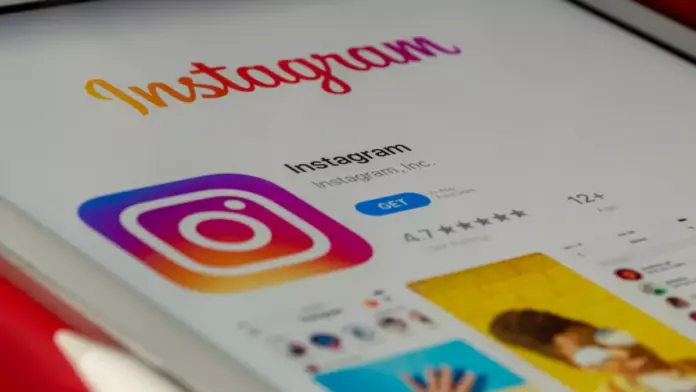
How to Fix “Sorry There Was a Problem with Your Request” on Instagram, Get Rid of Error Sorry There was a Problem –
Instagram is a photo and video-sharing social media platform owned by Meta. It is a widely used service and has millions of active users around the world.
These days, users are getting an error message on their account stating, “Sorry, There was a Problem with Your Request.” We also got the same error on our account but hopefully, we are able to fix it.
So, if you are also one of those who are getting the same problem on your account, you just need to read the article till the end as we have listed the steps to fix it.
How to Fix “Sorry There Was a Problem with Your Request” on Instagram?
In this article, we have listed some ways by which you can get rid of the problem. Read the full article to explore all the methods to fix it.
Update the App
The first way to fix the problem is to update the app as updates come with Bug fixes and improvements. Here’s how you can update the Instagram app on your smartphone.
- Open the Google Play Store or App Store on your device.
- Search for Instagram in the search box and hit enter.
- Check if there is any update available or not. Click on Update if there is any update available to download the latest version of the app.
Done, you have successfully updated the Instagram app on your device and your issue should be fixed.
Reinstall the App
Another way to fix the problem is to uninstall and reinstall the Instagram app. Here’s how you can reinstall it on your smartphone.
- Press and hold the Instagram app icon.
- Click on the Remove App or Uninstall button.
- Confirm the uninstallation by clicking on Remove or Uninstall.
- Once uninstalled, open the Google Play Store or App Store on your phone.
- Search for Instagram and hit enter.
- Click on the Download button to install it.
- Once installed, log in to your account and your issue should be fixed.
Check if Instagram is down
Some users have also reported that they got the error when the app server was down. You can check the status of the server from outage websites. There are a couple of websites to check if Instagram is down. Here’s how you can check if it’s down or not.
- Open a browser on your device and visit an outage detector website such as Downdetector or IsTheServiceDown.
- Once opened, search for Instagram and hit enter.
- Wait for some time until it fetches the details.
- Once done, you need to check the spike of the graph. A huge spike on the graph means a lot of users are experiencing an error on the platform and it’s most likely down.
- If the servers are down, wait for some time as it can take a few hours for Instagram to resolve the issue.
Temporarily Close the Account
If the above methods do not work for you then you need to temporarily close the account. Also, you will not lose any data and can reopen it within the day you close it. Here’s how you can do it.
- Open a browser on your device.
- Visit Instagram.com and log in to your account if you have not already.
- Click on your profile picture icon to open your profile feed.
- Tap on Edit Profile and click on Temporarily Deactivate My Account at the top.
- It will then ask you why you are closing your account, and select any reason from the given ones.
- Once selected, enter the password.
- Finally, click on Temporarily Deactivate Account and select Yes from the popup.
- Once closed, wait for a few minutes then log in to your account again to reactivate it.
Done, you have re-opened your temporarily closed account and now your issue should be fixed.
Conclusion: “Sorry There Was a Problem with Your Request” on Instagram
So, these are the ways by which you can fix “Sorry There was a Problem with Your Request” on Instagram. We hope the article helped you in fixing the error you are getting on your account.
For more articles and updates, do Follow us on Social Media now and be a member of the DailyTechByte family. Follow us on Twitter, Instagram, and Facebook for more amazing content.
You May Also Like:
How to Pin Posts On Your Instagram Profile?
How to Fix Recently Deleted Option Not Showing on Instagram?








