Call of Duty is one of those warfare games that it’s almost impossible to call yourself a gamer if you haven’t been here, shooting your enemies down. Moreover, the first of these kinds were presented to us in 2003. Since then, In the First-person shooting genre, the game franchise- Activision gave us this shooting game, which has shaped our gaming skills from beginners to the pros we are today. We acknowledged an unrecoverable error message- dev error 6065, due to some issues which will be discussed below, along with the possible fixes.
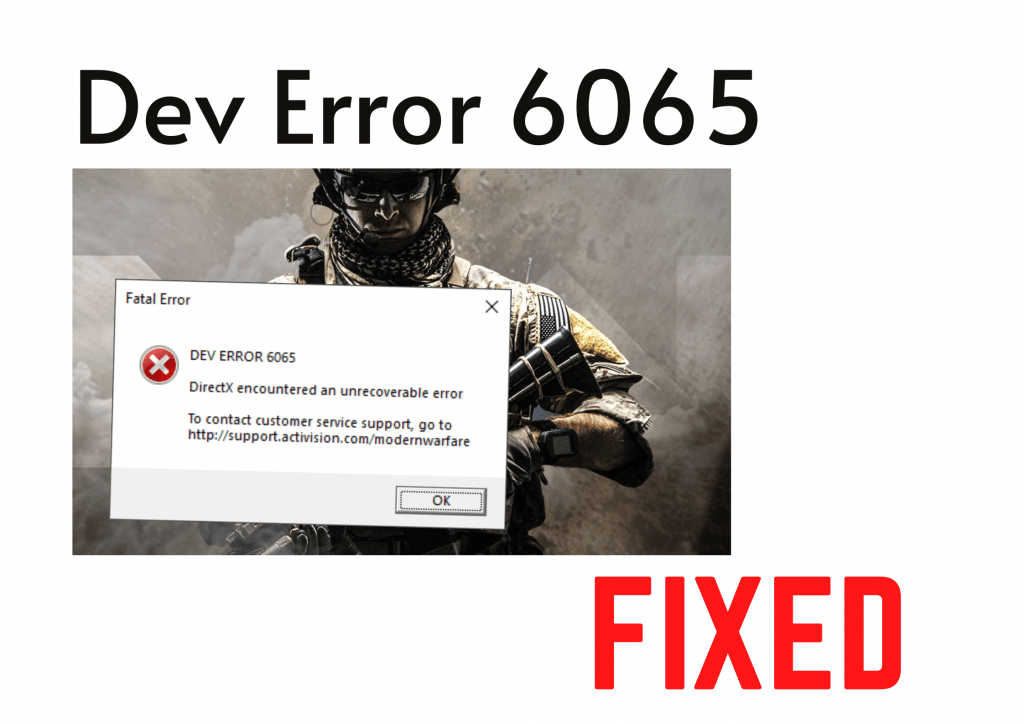
Error 6065 & 6066, generally occurs after a few minutes of playing, in which your gameplay suddenly stops, and the screen minimizes, thus crashing your game. Though, this is not a widespread error because it happens only to a few of us. Given, there are possible things that can be done to avoid such errors, as discussed below. Read down the full article to know more about the error and do not miss our bonus section. These games are our unique and beautiful creations, and nothing is perfect, so there exist some glitches and bugs for sure, but so do we, to solve them.
You Might Like: Roblox Error Code 267 [FIX]
Dev Error 6065: What is this error?
Our readers must have come across a few errors now and then. As we use our devices more, the number of errors tends to increase with the increase in the software and updates altogether. This error, namely dev error 6065, and many more like these, may occur due to some memory issue or maybe some windows issue too.
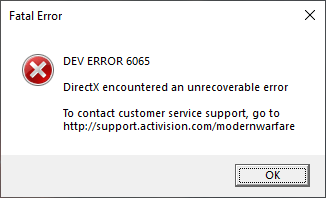
Dev errors are likely to occur due to the problem of the Direct-X version in the PC. But due to the trend in the market, popularising the BR, the battle royale modes naming one of the tough competitors as PUBG, etc., Call of Duty too in an attempt to provide the same facility, brought in- Call of Duty: Modern Warfare. This new Modern warfare version brought in with it some bugs, which in turn caused these multiple errors.
Some Other Related Modern Warfare Dev Errors
Some of the PC users of online Call of Duty: Modern Warfare, battle-royal games get these errors, namely, Dev error 6165, Dev error 6168, and Dev error 6066, etc. Check out what we have as solutions to solve these errors. As we discuss further. Many of these errors will vanish as our readers follow this guide.
Why Do These COD Dev Errors Occur?
- When the device drivers are not updated, some display errors such as Dev Error 6606 arises. Making sure that everything is updated to the latest version, fixes it.
- When the game files are corrupted, or maybe are not original or non-purchased in any sense, the errors such as Dev error 6165 are likely to occur. You may re-install or scan and repair the files.
- When the Windows operating system is not updated correctly, the errors such as Dev error 6068 are likely to occur. Update your Direct-X and windows to avoid these.
- When device drivers controlling graphics are not updated, the errors like Dev error 5759 strikes, thus crashing the game. Update your device drivers to the latest.
How to Fix Dev Error 6065 Modern Warfare?

Dev error 6065 is an unrecoverable error that has occurred in the Warzone lately, so the Infinity Ward is taking a look into it. It has not been solved yet. But since this error is very much incapable of any high complication keeping us not to be able to play. It can easily be solved with the help of a few workarounds. Let us have a smooth look at how to solve this problem:
Fixing VRAM
- Click ‘Windows+ I’ key combination to open settings.
- Select the Display option and find Advanced Display Settings.
- If there are multiple displays, click on Display Adapter properties for Display 1.
- Find the Total Available Graphics memory.
- Now take note of the available memory.
- To open BIOS, press F2, F5, F8 or Delete key on repeat.
- In Windows 10, you can enter BIOS through advanced start menu recovery settings.
- Find Video settings, like VGA, share memory size, or graphics settings.
- Increase the VRAM allocated memory as from whatever it may be on your system, for instance, to 512M seems to fix this issue.
- Restart your computer after saving these settings, and open your game.
Direct-X to FIX Dev Error 6065
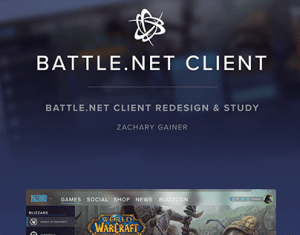
- Open Battle.Net Client and start your game.
- In options, check Additional Command Line Arguments and type ‘d3d11’.
- Exit this and try playing the game, as this will force the game to work with a degraded version of DirectX.
- This, in turn, will fix the error until any hot suit fix arrives.
GPU Fix
- Underclocking the GPU will involve tuning it down, in NVIDIA or MSI.
- For this, an afterburner software has to be downloaded and installed, using it to underline the GPU.
Bonus
- Use any cleaner software to wipe away junk and trash files, which will boost up your system and also reduce errors and crashes.
- Try disabling “crossplay” in the game settings.
- Try to play the game at default settings. These settings choose the best possible experience taking into consideration the specs of your system.
- Try to run the game under the open as Administrator.
Turning Off Overlay
- If there is any NVIDIA Graphics card in the system, launch the GeForce Experience Application.
- Find the Settings gear option and click on it.
- Go to Features and select General.
- Locate and disable In-game overlay, which allows you to record or screenshot during gameplay. It might hinder the performance of the game.
- Restart the game.
These Graphics settings applications have built-in capabilities to check into the game files and still be able to stay on a layer above to provide extra facilities to make users record or stream the games in real-time.
Task Manager Fix Dev Error 6065
- Open the Task manager, use ‘Ctrl Shift+ Delete’ key combination.
- In CPU usage, find the game and set it to high priority.
- Restart the game.
The CPU gives each part of the system, some of its attention. Though it is a smart machine, it requires knowing what is at a higher priority to fulfill its service to enhance the performance of the selected.
Use Borderless Window
- Type ‘cmd’ in the search to open the command line window.
- Use this link to download software or any other with the same functionality like this.
- Open the application.
- Open the game.
- Press’ F3′.
That’s pretty much all these simple steps that will enable you to play Multiplayer games smoothly. Now, if any of these tricks do not seem to work, do not get startled. Try using a new game file, with all these steps. Use more reliable sources to get the game files. Purchasing the game automatically clears you of a hundred errors and crashes. Moreover, a probable permanent fix is yet to come, so do not lose hope and breathe just fine. We wish our readers a great time.
Closure
As discussed in this article, we covered the major issues concerning the Dev error 6065 and other related errors. As the problems arise, you should be well equipped with the fixes next time. For example, whether it be as small as the windows update issue, or as big as an issue with the Driver version and card.
You will be handy. We covered all the causes that might initiate this local error to have a more in-depth insight into how things work in these tech-discussions. We make sure to provide our kind readers with all the necessary knowledge. Our love towards our readers is just as keen as is our passion for technology.
We sincerely hope that our users stay updated with all the current tech, blooming in the world. The performance of gadgets and systems are reflections of how we choose to use them. And with proper care and good knowledge about the stuff, you tend to get the most potential output from your devices, and we are here only for this. Adieu!








