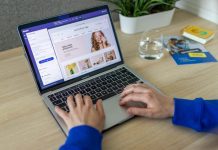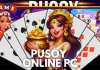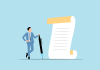Capturing precious moments or important work with your video camera is invaluable, but nothing is more frustrating than discovering your footage is corrupted. Video corruption can happen unexpectedly, and without the right knowledge or tools, you risk losing those irreplaceable memories.
Fortunately, understanding the common causes and applying proven repair methods can often restore your videos quickly. Read this article till the end to learn the most effective and useful camera repair techniques you can use for corrupted videos.
Part 1. Why Does My Camera Footage Corrupt? Reasons to Use Video Repair
Before learning about the fixes to repair video, one must know why this corruption occurs. Mentioned below are some of the most common reasons that cause footage damage from your camera:
- Interrupted Data Writing: Sudden power loss during recording causes incomplete and corrupted video files.
- Faulty Memory Cards: Overused or defective SD cards often fail, leading to video corruption.
- Improper Ejection: Removing the memory card before saving completes disrupts data transfer and corrupts files.
- Software Incompatibility: Mismatched video formats and editing tools can make footage unplayable.
- Environmental Damage: Exposure to heat, moisture, or physical impact degrades storage media, corrupting videos.
Part 2. Top 5 Ways To Easily Perform Camera Repair
Having learned about the reasons for video file corruption in detail, let us learn some of the top video fixer ways you can use to perform camera repair for your videos:
Reset/Change Battery
When the camera’s battery dies unexpectedly or the device is turned off while saving a video, this can cause incomplete or damaged video files. To prevent such issues, regularly check your camera’s battery health and replace old or malfunctioning batteries promptly. Additionally, resetting the battery by removing and reinserting it can sometimes restore stable power delivery.
Update Camera Firmware
Another efficient repair video method to fix the corrupted footage from your camera is to update the firmware of your camera. Manufacturers regularly release firmware updates to fix bugs and improve camera performance. Keeping your firmware up to date minimizes recording errors and reduces video corruption. Read the steps mentioned below to learn how to update the firmware of your camera:
Step 1. Start by accessing the official website of your camera brand and accessing its firmware web page. From here, select the version of the firmware and press the “Download” button to download it to your computer. Now connect your camera to your computer and copy and paste the firmware to the camera’s storage.
Step 2. Switch on your camera and head to its settings to tap on the “Firmware” option.
Step 3. In the following interface, confirm your update of the firmware by tapping on the “OK” option to perform this video fixer technique.
Step 4. Select the version of the firmware that you pasted by tapping on it and press “OK” to begin the update process. Restart your camera after the update is completed to remove any glitches that can cause video corruption.
Consider Converting Video Format
Converting your footage into widely supported formats like MP4 or MOV can restore accessibility without loss. For this purpose, you can utilize online video format converter tools. These tools let you change the original format of your video into any other format conveniently. One such tool is FreeConvert, which provides the utility of transforming video formats. Follow the steps mentioned below to learn how to use this tool for format repair and video conversion:
Step 1. Head to your browser and access the FreeConvert tool from its official website. Choose the video conversion feature and press the “Choose Files” button to upload your corrupted files to the interface.
Step 2. When the video is successfully uploaded, select the video format in the next interface by expanding the designated menu. Select the format of your choice and hit the “Convert” button to execute the process.
Step 3. Once the conversion is completed, click on the “Download ” button to save the converted video successfully to your device.
Change the Media Player For Running Video
Sometimes, the video codec used by your camera may not be fully supported by the media player you are using, causing playback issues. In such cases, switching to a more versatile media player like VLC Media Player can often resolve these compatibility problems.
VLC is widely recognized for its ability to handle a vast range of video formats and codecs without requiring additional codecs. By using VLC as a video fixer, you increase the chances of successfully playing your camera footage without errors.
Consider Using Online Video Repair
Users who want an instant repair for their corrupted videos can opt for online repair tools such as Repairit Online. Besides video repair, this efficient tool also provides the ability to fix other files, such as photos and documents. Moreover, the tool ensures phenomenal data privacy by not saving any media permanently to its interface. Follow the steps provided next to learn how to use this online tool for corrupted video repair:
Step 1. Add Video After Choosing Video Repair
Access the online version of Repairit on your web browser and select the “Video Repair” option from the left side of the interface. Next, click on the “Add Video” button to upload your corrupted file or simply drag and drop.
Step 2. Start the Process by Pressing Repair All
Once the videos are successfully uploaded, click on the “Repair All” button located at the bottom of the window.
Step 3. Preview the Repaired Video
In the following interface, preview the repaired video files and hit the “Download All” button to successfully save your files.
Part 3. How to Repair Videos Offline | Ultimate Repair Tool – Repairit
If you are looking for a better and an offline solution to repair your video in high quality, you can opt for the desktop version of Repairit. This file repair tool uses advanced technology to detect the damage in your video and repair it in no time. The intuitive interface of the tool lets you conveniently drag and drop your files into the interface for repair.
Moreover, users get the ability to repair multiple videos at once, saving users time and effort. This camera repair tool also provides the ability to fix corrupted video files on multiple operating systems, such as Windows and Mac.
Key Features
- Multiple Video Format Support: With Repairit, you get to repair videos of almost all formats, including MOV and MP4.
- Numerous File Types Repair: You get the ability to repair files other than videos, such as images and documents.
- Preview Before Save: Users get the ability to preview the repaired file within the tool’s interface before saving it to their devices.
Step-by-Step Guide to Repair Corrupted Files With Repairit
As discussed, you can effortlessly fix your corrupted files using the functionalities of Repairit. Provided below is the step-by-step guide on how to repair your corrupted video files using this video fixer:
Step 1. Start by Accessing the Video Repair Feature
After launching Repairit on your device, head to the left side and press the “Video Repair” option. Next, click on the “Start” button located within the interface.

Step 2. Import Videos and Repair
In the following interface, add your corrupted video files using the “Add Files” button. Head to the bottom of the interface and press the “Repair” button to execute the process.

Step 3. Save Videos After Preview
Once the videos are repaired, press the “Preview” option to view them and finally hit the “Save” button to successfully save them to your device.

Conclusion
To wrap it up, this article discussed various fixes for video camera repair of corrupted files. The article also suggested Repairit Online as one of the most reliable online video repair solutions. However, for more precise and offline video repair, you can use Repairit’s desktop version, as it provides high-quality video repair instantly.