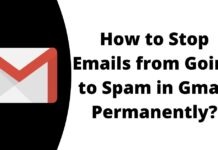Google Chrome is a cross-platform web browser developed by Google. It has a side panel on the computer where users can see their reading list and bookmarks easily. Do you want to change the position of the side panel? If so, in this read, you will learn how to move the side panel from right to left on the Google Chrome browser.
How to Move Side Panel from Right to Left on Google Chrome?
There are many times when we got annoyed by the right side panel and want to move it to the left side. Hopefully, there is an official way by which you can change it through the appearance settings. In this article, we have added the steps by which you can switch the position of the side panel to the left side on the Google Chrome browser.
Change the Side Panel to the Left
Follow the below steps to change the position of the side panel and move it to the right side.
1. Open the Google Chrome browser on your PC.
2. Type chrome://flags in the address bar and hit enter.
3. On the flags page, search for Unified Side Panel.

4. Click on the drop-down menu next to it and select Enabled from the given options.

5. Tap on the Relaunch button at the bottom to restart the browser

6. Once restarted, click on the three-dots icon at the top then select Settings.

7. Click on Appearance from the left sidebar.

8. On the next screen, select the checkbox for Show on the left under the Sidebar section.

Conclusion
So, these are the steps by which you can move the side panel from right to left on the Google Chrome browser. I hope you find this article helpful; if you did, share it with your friends and family.